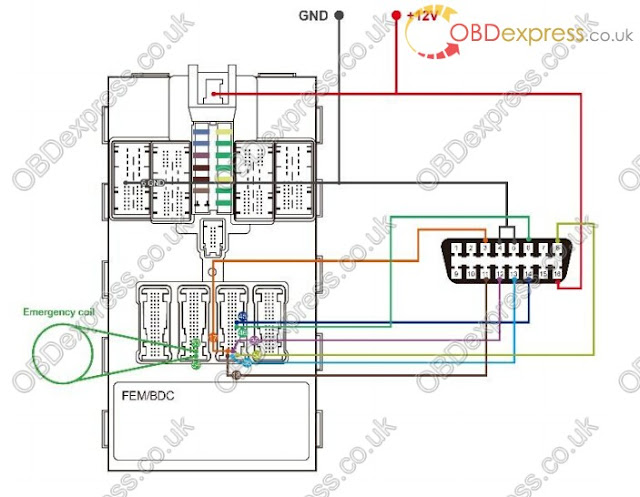1.Key learnning via Auro OtoSys 6M100 Smart Mode.
2.Key learnning via Auro OtoSys 6M100 Expert Mode.
3.Disassemble the ECU Modul
4.Connect the Test Wire Harness and OBD Cable
5.Disassemble the EEPROM Chip
Here we go:
User manual PDF download:http://www.obdexpress.co.uk/upload/pro/im600-bmw-key-learning.pdf
Two options are available when accessing the IMMO function:
Smart Mode – the IM600 tablet will read the vehicle information and analyze the
IMMO part information automatically.
Expert Mode – user can make selections step by step to locate the IMMO part.
Procedures before getting started:
1. Connect the OtoFlash to the vehicle’s DLC via the main cable for both
communication and power source.
2. Connect the OtoFlash to the tablet via BT pairing, or USB connection.
3. Connect the IM600 tablet to the included programmer UP400 via USB cable.
4. Dismount the ECU module from the vehicle
5. Connect the ECU module to the Emergency coil stretched out from COM7.
6. Connect one end of the included OBD cable to the IM600 tablet, while the other
end needs to be connected to the wire harness stretched out from COM8 on the
ECU module. The wire harness is not included, you could DIY.
7. Make sure the user has access to WiFi service in case you need to send the
operation data.
NOTE
Illustrations used in this manual are samples, and the actual testing screens may
vary by vehicle. Observe the menu titles and on-screen instructions to make correct
selections and operations.
Key Learning via Smart Mode
1. Turn on the IM600 tablet, tap OtoSys on the main interface screen, then IMMO. Avehicle menu displays and a disclaimer prompts up. Tap Accept to continue.
2. Connect the IM600 tablet to WiFi in case you need to send the operation data, then
go back to the vehicle menu.
3. Tap BMW on the vehicle menu, then tap Smart Mode on the Mode Select interface.
NOTE
You can click on the icon near the top-right corner to record the operation data. If
you encounter any difficulties, click on the icon again to send us the data and
problems, so that our engineers could help
4. Make sure the engine is off, tap OK on the information interface. The IM600 tablet
starts to read vehicle information automatically.
NOTE
The ECU module is detected automatically under the Smart Mode. Check the ECU
module in ECU information at the bottom of the vehicle information interface.
5. Tap OK on the vehicle information interface, the IM600 tablet starts to backup coding
files automatically
6. After coding files backup, disassemble the EEPROM chip and connect it to the
programmer for backing up and modifying EEPROM data. Tap OK when operation
over.
NOTE
Tap Diagram on the information interface for the EEPROM chip location. For
more details about disassembling the EEPROM chip.
Turn off the +12V power first.
7. Install the EEPROM chip back to the ECU module after modifying EEPROM data.
Tap OK when operation over. Programing starts automatically.
8. After programming, disassemble the EEPROM chip and connect it to the
programmer for restoring the EEPROM data.
NOTE
Tap Diagram on the information interface for the EEPROM chip location. For
more details about disassembling the EEPROM chip, please refer to Appendix
on page 37.
Turn off the +12V power first.
9. Install the EEPROM chip back to the ECU module after restoring EEPROM data.
Tap OK when operation over
10. Restoring coding files starts automatically after installation the EEPROM chip back.
Pay attention to the notes displayed on the interface. Tap OK to proceed.
11. Key learning starts automatically after restoring coding files. Pay attention to the
operation guide. Tap OK to proceed.
12. Tap Read password on the Key Learning interface. Proceed as information
displayed. Tap OK on the key password information interface, go back to the Key
Learning interface.
NOTE
The ISN code is needed if you have no working keys with key learning.
13. Select a free key to write. Tap Write key. Proceed as information displayed. Tap OK
when operation over.
NOTE
Repeat Write key procedures if you need more than one newly-learned key
14. Tap OK on the Write key success interface, go back to the Key Learning interface.
The key ID status of the selected key becomes “Used”. Key learning via Smart Mode
completes.
NOTE
If keys are lost, select the corresponding keys on the interface, tap Erase key to
delete the lost keys.
Key Learning via Expert Mode
1. Turn on the IM600 tablet, tap OtoSys on the main interface screen, then IMMO. Avehicle menu displays and a disclaimer prompts up. Tap Accept to continue.
33
2. Connect the IM600 tablet to WiFi in case you need to send the operation data, then
go back to the vehicle menu.
3. Tap BMW on the vehicle menu, then tap Expert Mode on the Mode Select interface.
Pay attention to the Notice interface, tap OK to proceed.
NOTE
You can click on the icon near the top-right corner to record the operation data. If
you encounter any difficulties, click on the icon again to send us the data and
problems, so that our engineers could help.
4. Tap FEM/BDC on the Expert mode interface to the FEM/BDC Function Select
interface.
5. Tap Vehicle information to check the vehicle information. Tap ESC to the FEM/BDC
Function Select interface.
NOTE
Check the ECU module in ECU information at the bottom of the vehicle information
interface.
6. Tap Coding operation > Backup coding to back up coding files. Save the file after
backup successful. Tap OK > ESC, go back to the FEM/BDC Function Select
interface.
7. Tap EEPROM operation on the FEM/DBC Function Select interface. The Model
Selection interface displays, M95128 is corresponding to FEM module, and M95256
is corresponding to BDC module. Take FEM module as an example here, tap
M95128. The M95128 Function Select interface displays.
NOTE
Tap Diagram for the EEPROM chip position.
Turn off the +12V power first, then disassemble the EEPROM chip and connect
it to the programmer.
9. Tap Modify data file after Reading operation. Select the source (original) file to
modify.
10. Save the modified EEPROM data. Go back to the M95128 Function Select interface.
11. Tap Write operation. Select the modified EEPROM data to write. After writing
successfully, turn off the +12V power, install the EEPROM chip back to the FEM
module. Go back to the FEM/BDC Function Select interface.
12. Tap Programming operation > ECU preprocessing. Make sure the three
operations listed have been taken, tap Yes and proceed.
13. Pay attention to the Note interface, tap OK to proceed. Go back to the FEM/BDC
Function Select interface after programming successful.
14. Tap EEPROM operation. Turn off the +12V power, disassemble the EEPROM chip.
Tap M95128 > Write operation. Select the original file to write. After written
successfully, go back to the FEM/BDC Function Select interface, turn off the +12V
power, install the EEPROM chip back to the FEM module.
15. Tap Coding operation on the FEM/BDC Function Select interface.
16. Tap Restore coding on the Coding operation Function Select interface. Select the
initial coding file to restore. Go back to the FEM/BDC Function Select interface after
restoration.
17. Tap Key learning on the FEM/BDC Function Select interface. The Key learning
procedures of Expert Mode is the same as that of Smart Mode. Please refer to step
11 to step 14 of Key Learning via Smart Mode.
Disassemble the ECU Module
The FEM/BDC module is located at the A-pillar of the front passenger side. Procedures to disassemble the ECU module from the vehicle:
1. Unclip the front door sill cover strip at the passenger side.
2. Remove the bottom right instrument trim panel and disconnect plug connections
behind it.
3. Remove the side trim panel at the passenger side.
4. Remove the cover at the lower part of the module.
5. Unlock the positive battery cable connector.
6. Disconnect the plug connections to the module.
7. Release the bolt from the module.
8. Remove the module from the vehicle
Connect the Test Wire Harness and OBD Cable
Details to connect the test wire harness and OBD cable are shown below. Make sure
wires are connected to the right pins.
Procedures to connect the test wire harness and OBD cable:
1. Connect cables to corresponding pins according to the number shown in the
figure.
2. Connect another side of the wire harness of these cables to the OBD female
adapter.
3. Connector the emergency coil to the corresponding pins according to the
numbers.
Disassemble the EEPROM Chip
Procedures to disassemble the EEPROM chip are shown below:
1. Find the chip in the ECU module.
2. Disassemble the EEPROM chip and figure out the pin 1, the bevel side on the
right, viewed from the cross section.
3. Assemble the chip in the clamp, match the pin 1 of the chip with that on the
clamp