1.Key learnning via Auro OtoSys IM100 Smart Mode.
2.Key learnning via Auro OtoSys IM100 Expert Mode.
3.Disassemble the ECU Modul
4.Connect the Test Wire Harness and OBD Cable
5.Disassemble the EEPROM Chip
Tool option: AURO OtoSys IM100 Automotive Diagnostic and Key Programming Tool
Here we go:
User manual PDF download:http://www.obdexpress.co.uk/upload/pro/auro-otosys-im100-bmw-key-learning.pdf
Two options are available when accessing the IMMO function:
Smart Mode – the IM100 tablet will read the vehicle information and analyze the
IMMO part information automatically.
Expert Mode – user can make selections step by step to locate the IMMO part.
Procedures before getting started:
1. Connect the IM100 tablet to the programmer UP200 via included mini USB
cable.
2. Dismount the ECU module from the vehicle .
3. Connect the ECU module to the Emergency coil stretched out from COM7.
4. Connect one end of the included OBD cable to the IM100 tablet, while the other
end needs to be connected to the wire harness stretched out from COM8 on the
ECU module. The wire harness is not included, you could DIY.
5. Make sure the WiFi service is available in case the operation data needs to be
sent.
NOTE
Illustrations used in this manual are samples, and the actual testing screens may
vary by vehicle. Observe the menu titles and on-screen instructions to make correct
selections and operations.

1.Key Learning via Smart Mode
1. Turn on the IM100 tablet, tap OtoSys on the main interface screen, then IMMO. Avehicle menu displays and a disclaimer prompts up. Tap Accept to continue.
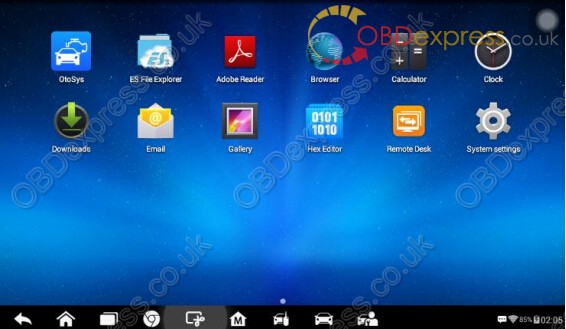
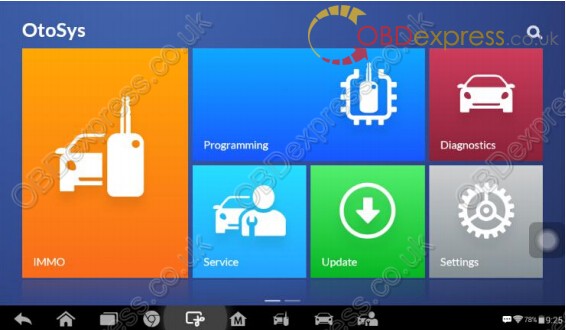
2. Tap BMW on the vehicle menu, tap Smart Mode on the Mode Select interface. The
Vehicle Information interface displays.
NOTE
You can click on the icon near the top-right corner to record the operation data. If
you encounter any difficulties, click on the icon again to send us the data and
problems, so that our engineers could help
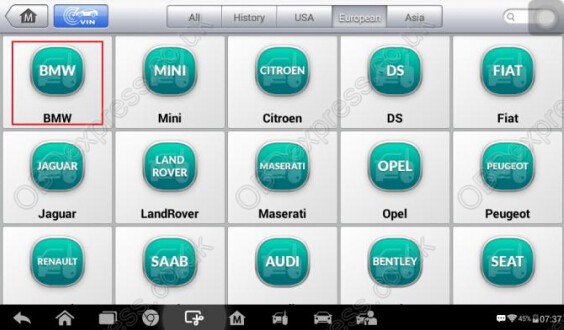
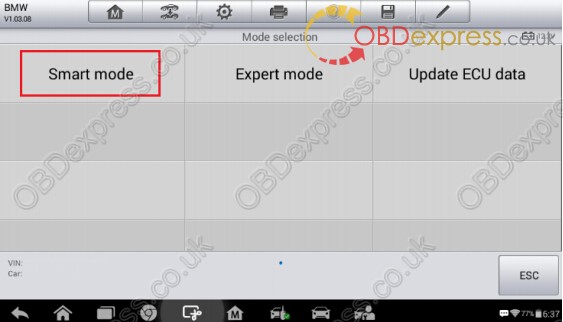
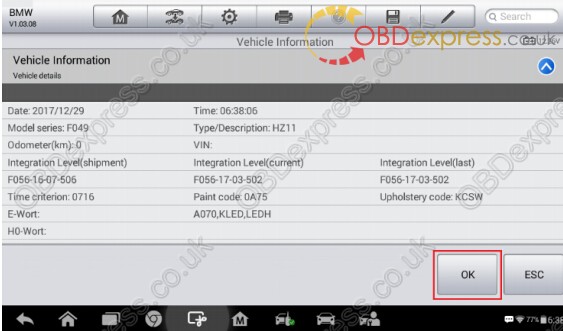
3. Tap OK on the vehicle information screen. Coding files will be backup automatically.
Save the coding files
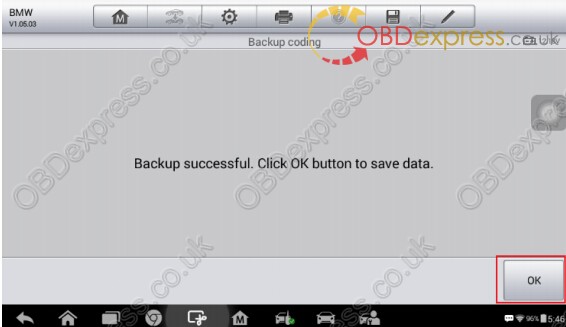
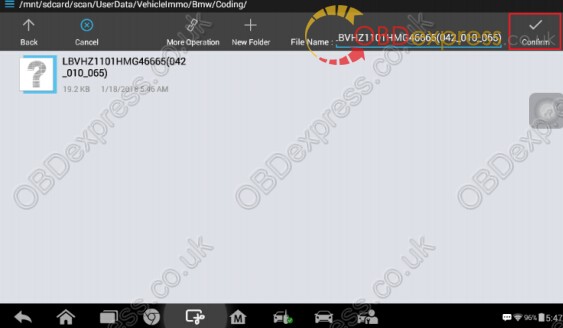
4. Disassemble the EEPROM chip and connect it to the programmer. Tap OK to modify
EEPROM data automatically. Install the EEPROM chip back to the module when
operation over.
NOTE
Tap Diagram for more details about disassembling the chip.
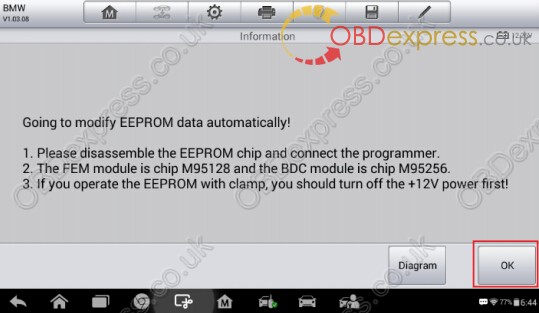
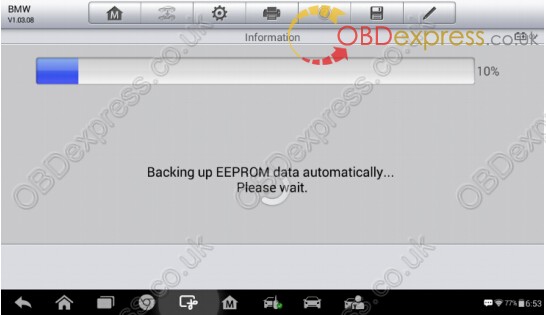
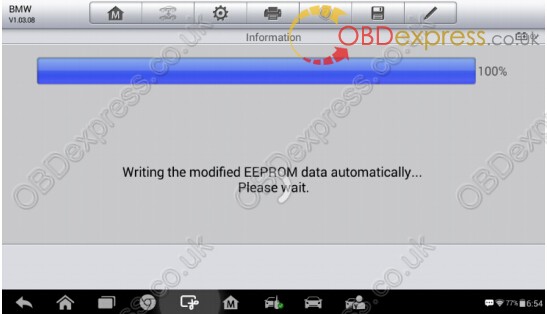
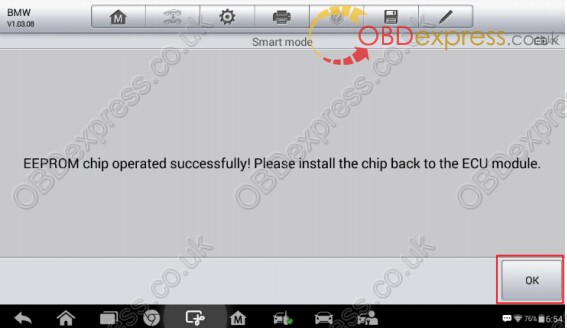
5. Tap OK to program as information displayed.
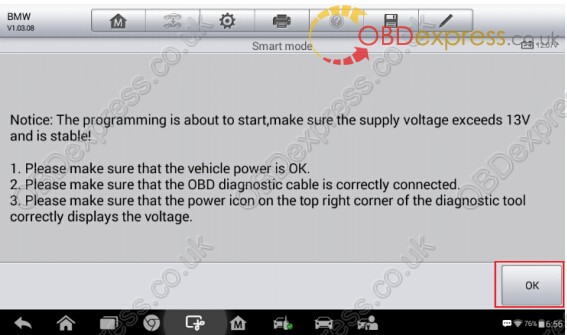
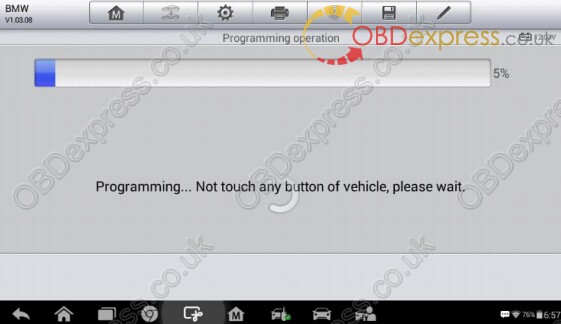
6. Tap OK to restore EEPROM data automatically. Disassemble the EEPROM chip
and connect it to the programmer again.
NOTE
Tap Diagram for details of disassembling the EEPROM chip
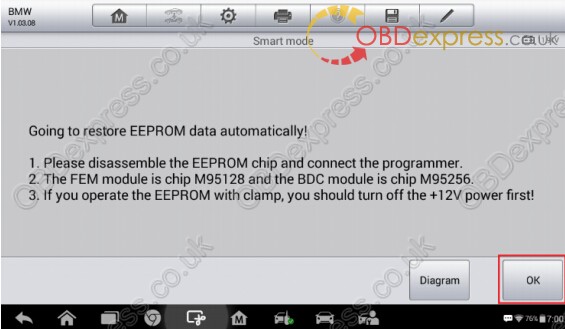
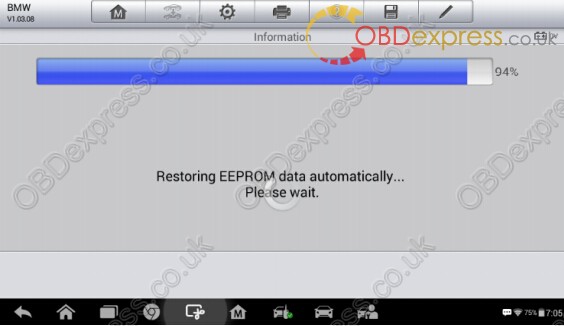
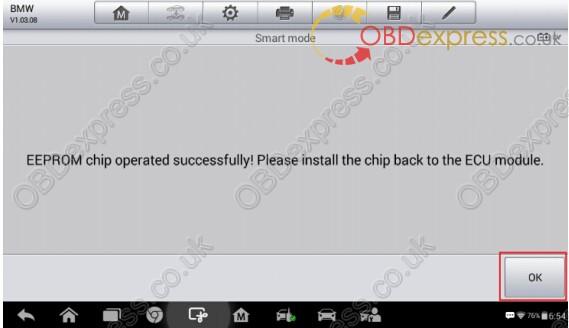
7. Tap OK after setting back the EEPROM chip, proceed to restore coding files as
displayed.
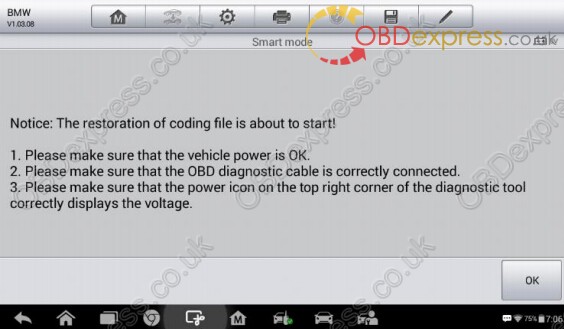
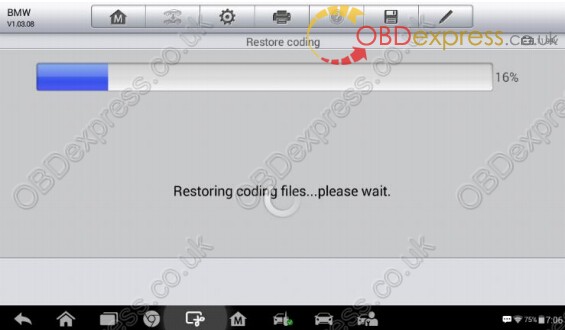
8. Tap OK, start Key learning after the coding file restoration. Proceed as information
displayed.
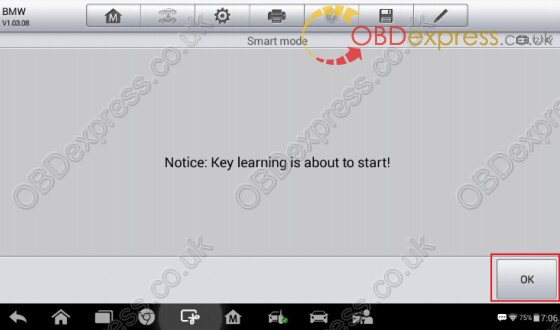
9. Tap OK to the Key Status interface, tap Read password. Proceed as information
displayed.
NOTE
Without working key, you could conduct All-lost mode, the ISN code is needed.
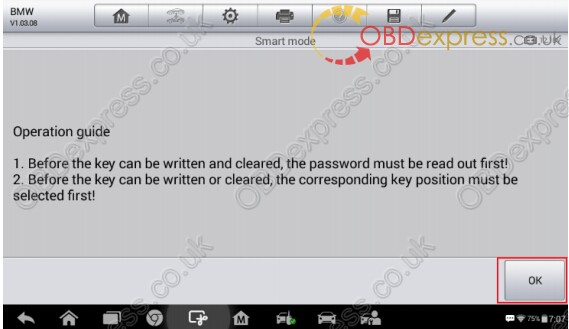
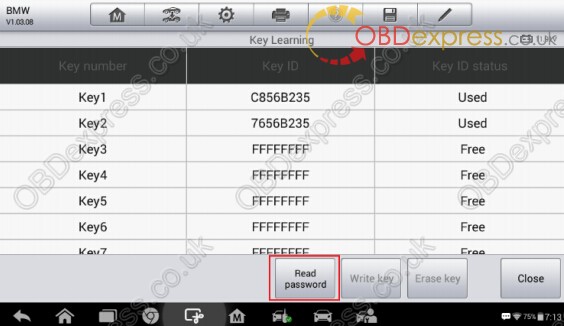
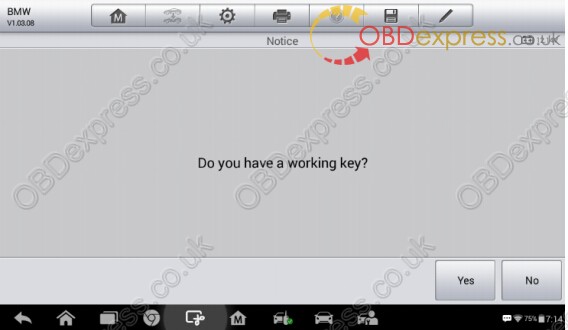
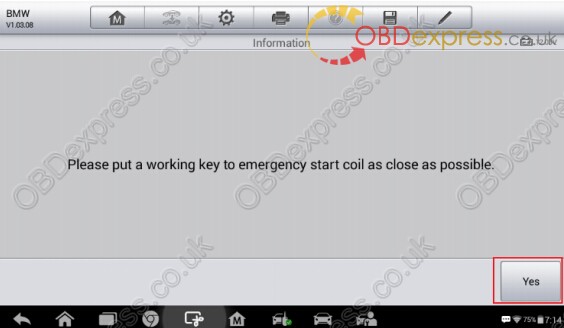
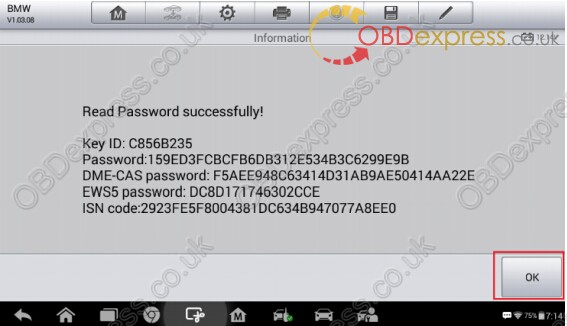
10. Tap OK, back to the Key Status interface, tap Write key. Proceed as information
displayed until “Write key successful” displays. The key status of successfully
learned key(s) would be “Used”.
NOTE
The key frequency should be the same.
Repeat “Write key” to get more than one key learned.
Tap Erase Key to delete keys, just choose the corresponding key number and
press Erase Key. Erased original keys cannot be learned
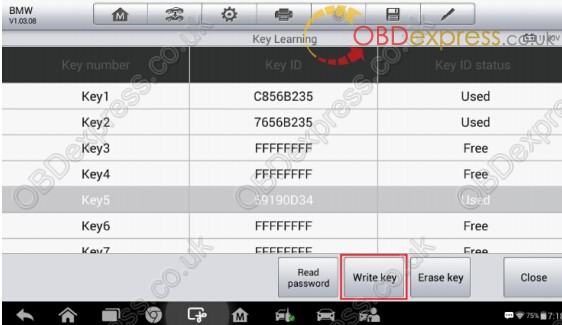
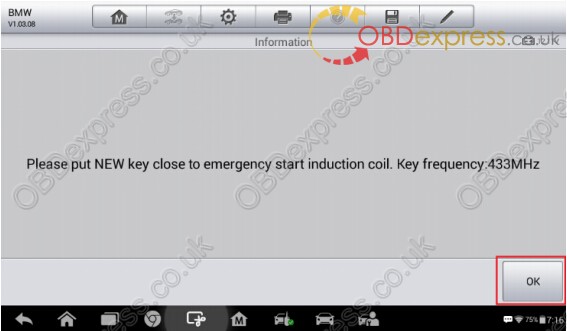
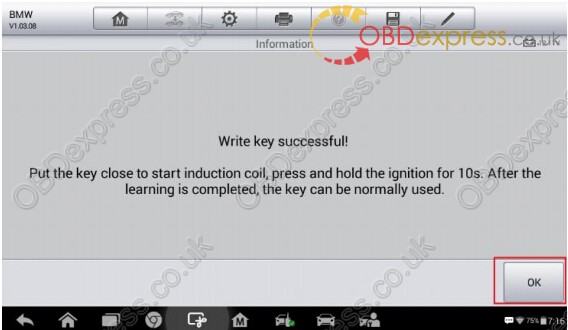
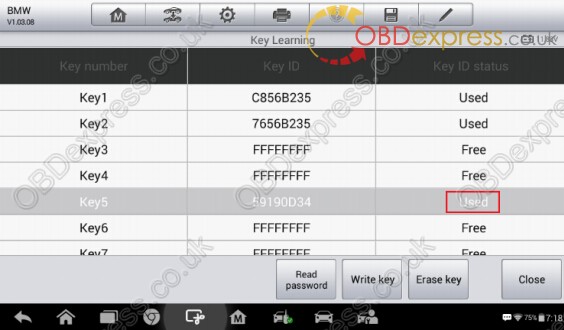
2.Key Learning via Expert Mode
1. Turn on the IM100 tablet, tap OtoSys on the main interface screen, then IMMO. Avehicle menu displays and a disclaimer prompts up. Tap Accept to continue.
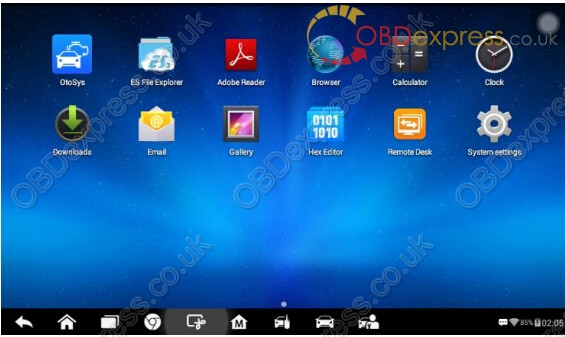
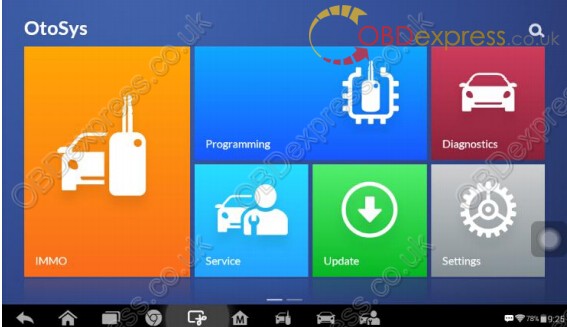
2. Tap BMW on the vehicle menu, then the Function Select screen displays. Tap Expert
Mode and proceed as information displayed.
NOTE
Turning on the data recording function is recommended. Click the pen icon on the
top-right corner before operation, click it again to send the data for help.
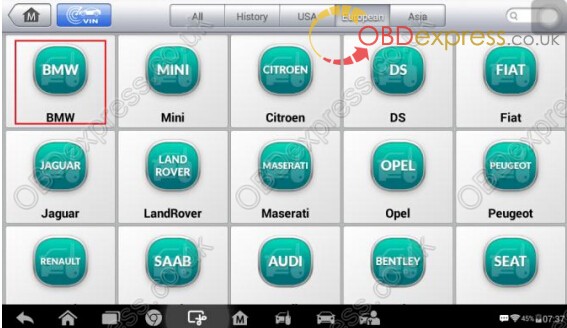
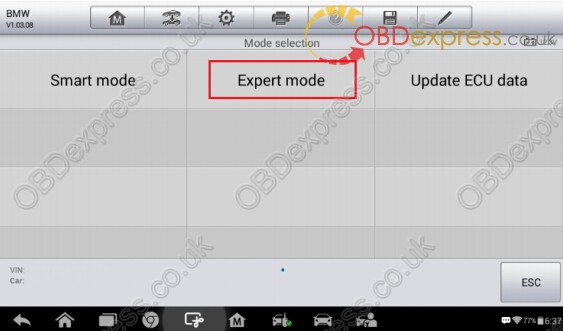
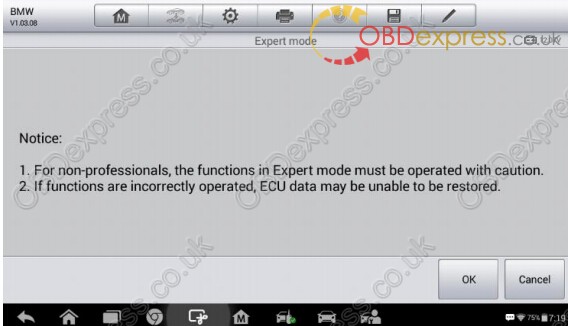
3. Tap FEM/BDC, the Function Interface displays.
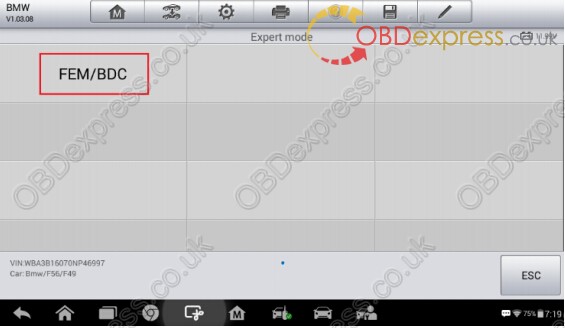
4. Tap Vehicle information on the Function Interface. Read the vehicle information.
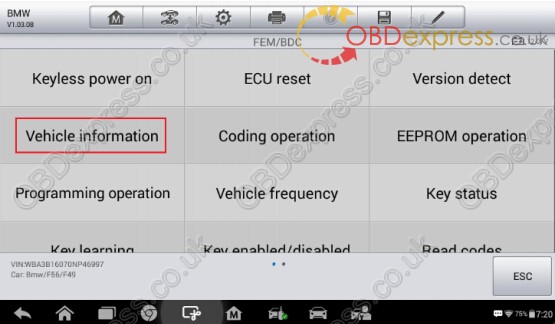
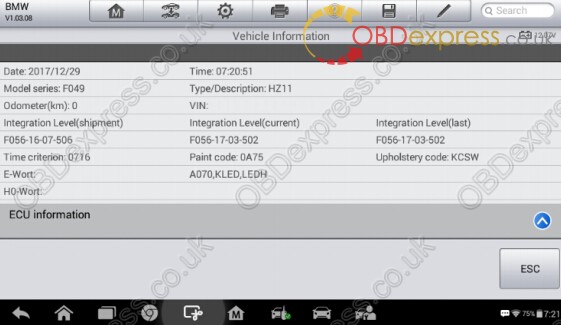
5. Go back to the Function Interface, tap Coding operation to coding operation interface
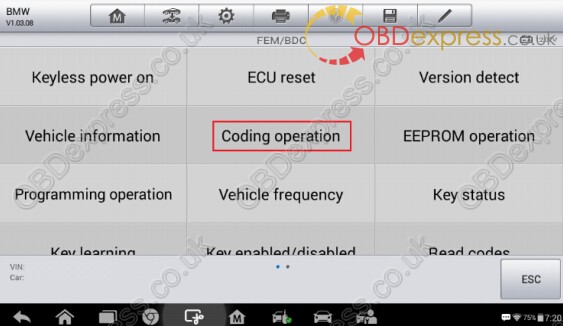
6. Tap Backup coding. The backup proceeds automatically. Tap Confirm to save files
when completed. Then tap OK to the Function interface.
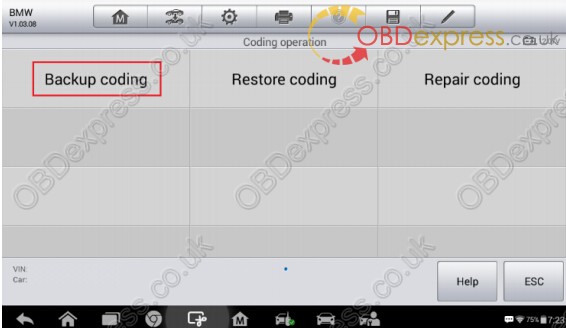

7. Tap EEPROM operation to the Model Selection interface.
NOTE
Tap Diagram for more details about disassembling the EEPROM chip
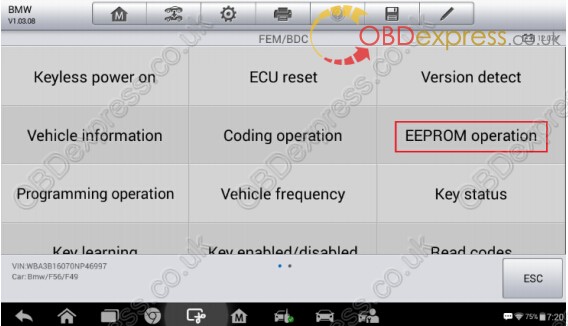
7.1 Tap M95128 or M95256 according to the ECU module. Take M95256 as an example
here, tap M95256 > Read operation. Procedure completed, save the file, go back
to the EEPROM data operation interface.
NOTE
Check the ECU module in ECU information at the bottom of the vehicle information
interface.
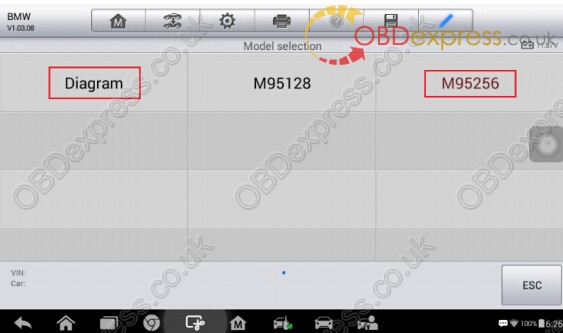
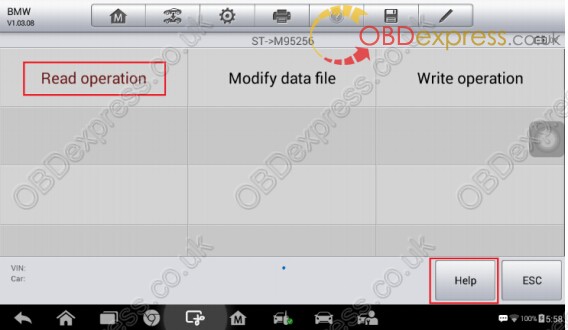
7.2 Tap Modify data file. Then select the original one to modify. Modified successfully,
save and name the edited file. Go back to the EEPROM data operation interface.
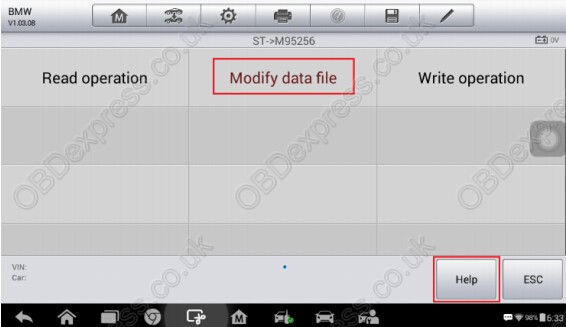
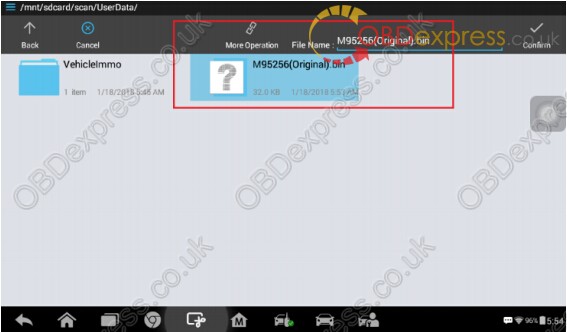
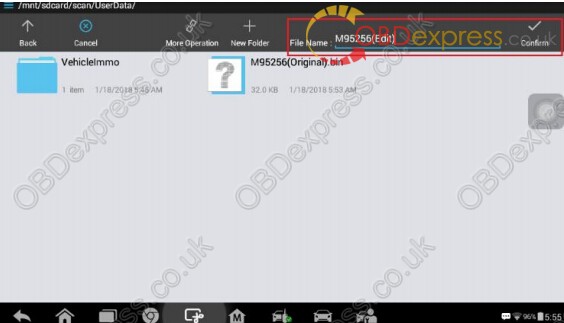
7.3 Tap Write operation on the EEPROM data operation interface. Select the modified
file in the last step. Written successfully, tap OK, back to the Function Interface.
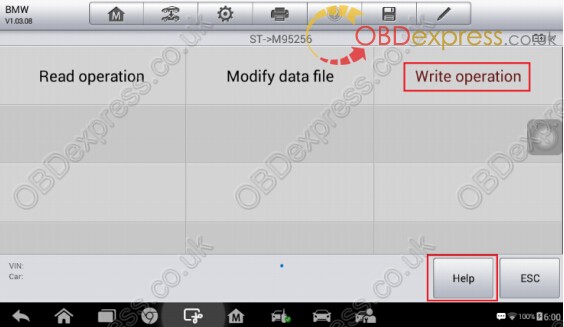
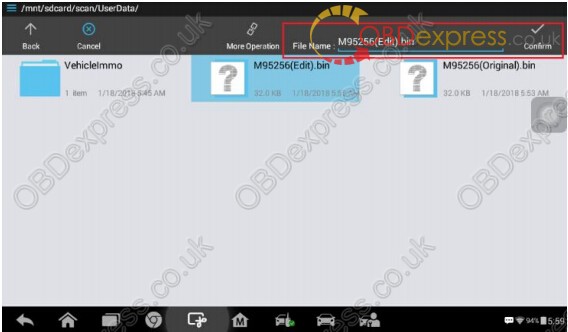
Tap Programming operation > ECU preprocessing. The programming starts
automatically.
NOTE
The options ECU upgrade and ECU repair are tapped only when needed.
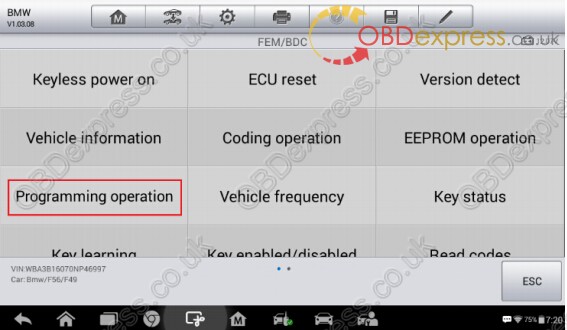
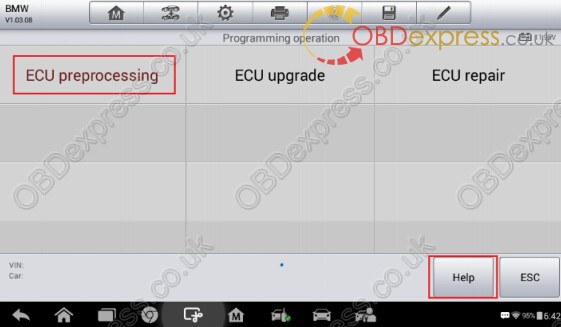
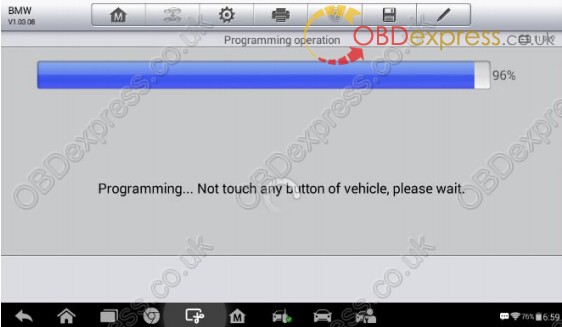
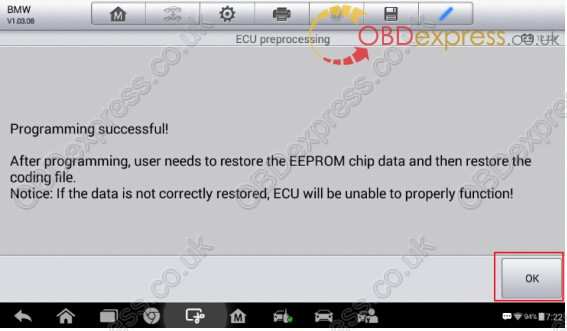
9. Tap OK on the programming successful interface to go back to the Function Interface.
Tap EEPROM operation > M95256 > Write operation. Select the original file to write.
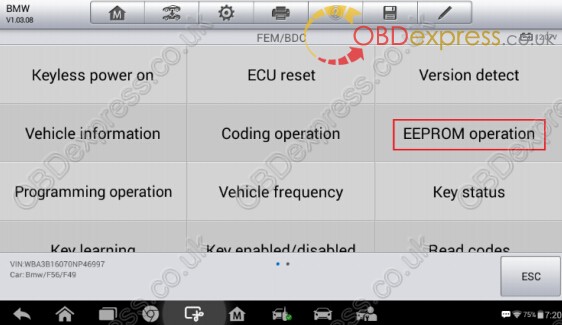
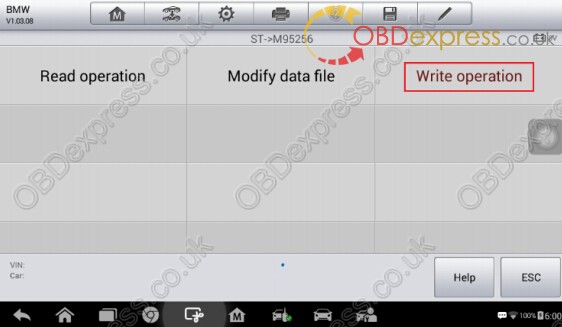
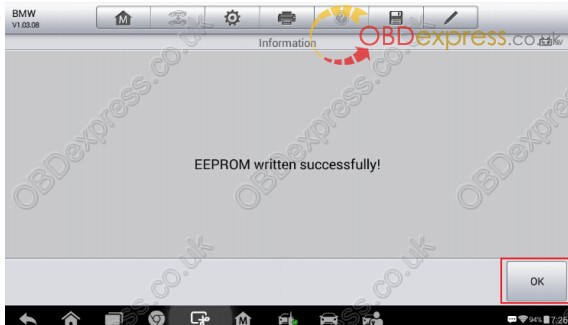
10. Tap OK on the EEPROM written successfully interface, back to the Function interface.
Tap Coding operation > Restore coding. The restoring starts automatically.
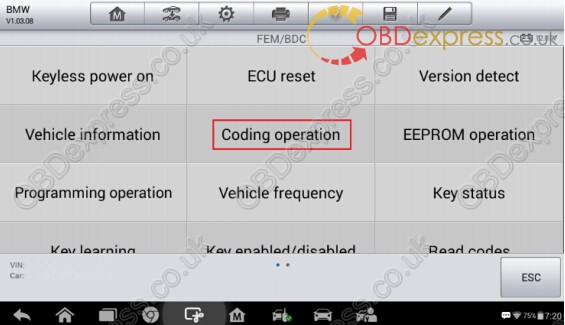
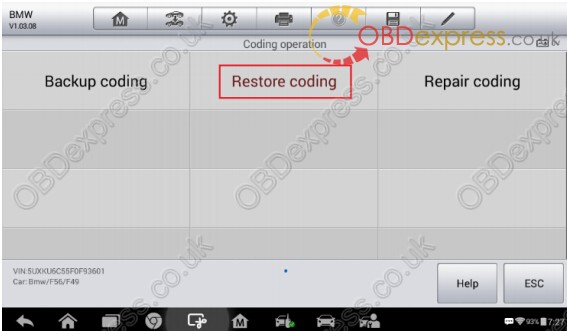
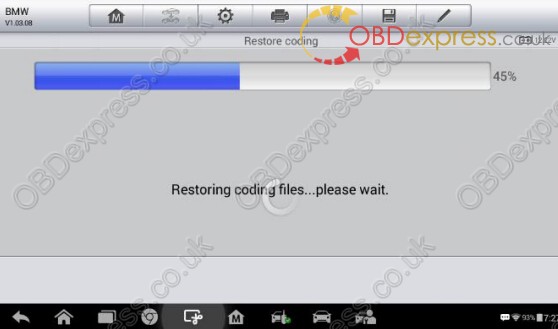
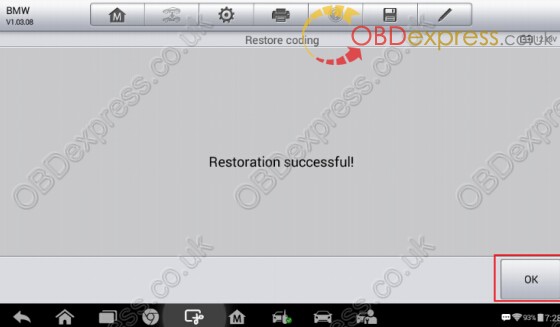
11. Tap OK, back to the Coding operation interface > ESC, go back to the Function
Interface. Tap Key learning. The key learning process via Expert mode is the same
as that via the Smart mode. Please refer to the Key learning part from step 8 to step
10 in Smart Mode.
3.Disassemble the ECU Module
The FEM/BDC module is located at the A-pillar of the front passenger side. Procedures to disassemble the ECU module from the vehicle:
1. Unclip the front door sill cover strip at the passenger side.
2. Remove the bottom right instrument trim panel and disconnect plug connections
behind it.
3. Remove the side trim panel at the passenger side.
4. Remove the cover at the lower part of the module.
5. Unlock the positive battery cable connector.
6. Disconnect the plug connections to the module.
7. Release the bolt from the module.
8. Remove the module from the vehicle.
4.Connect the Test Wire Harness and OBD Cable
Details to connect the test wire harness and OBD cable are shown below. Make surewires are connected to the right pins.
Procedures to connect the test wire harness and OBD cable:
1. Connect cables to corresponding pins according to the number shown in the
figure.
2. Connect another side of the wire harness of these cables to the OBD female
adapter.
3. Connect the emergency coil to the corresponding pins according to the numbers
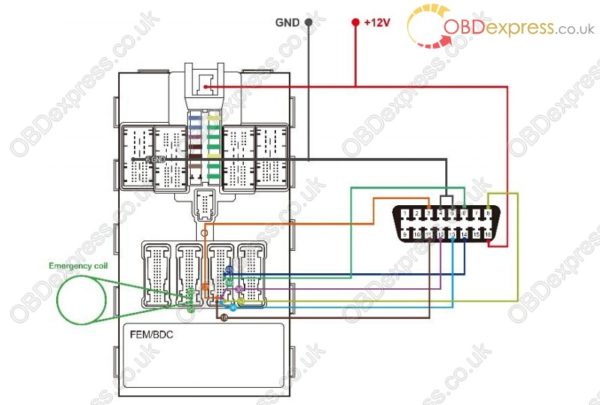

5.Disassemble the EEPROM Chip
Procedures to disassemble the EEPROM chip are shown below:1. Find the chip in the ECU module.
2. Disassemble the EEPROM chip and figure out the pin 1, the bevel side on the
right, viewed from the cross section.
3. Assemble the chip in the clamp, match the pin 1 of the chip with that on the
clamp.


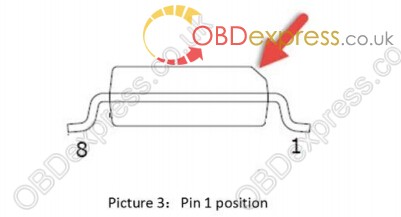
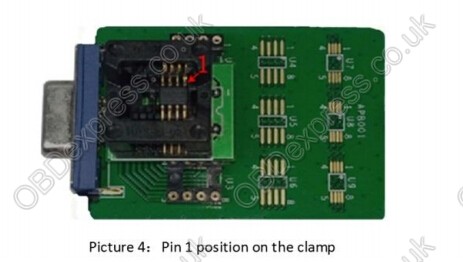
http://blog.obdexpress.co.uk/2018/03/23/auro-otosys-im100-bmw-key-learning/



没有评论:
发表评论